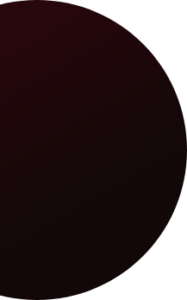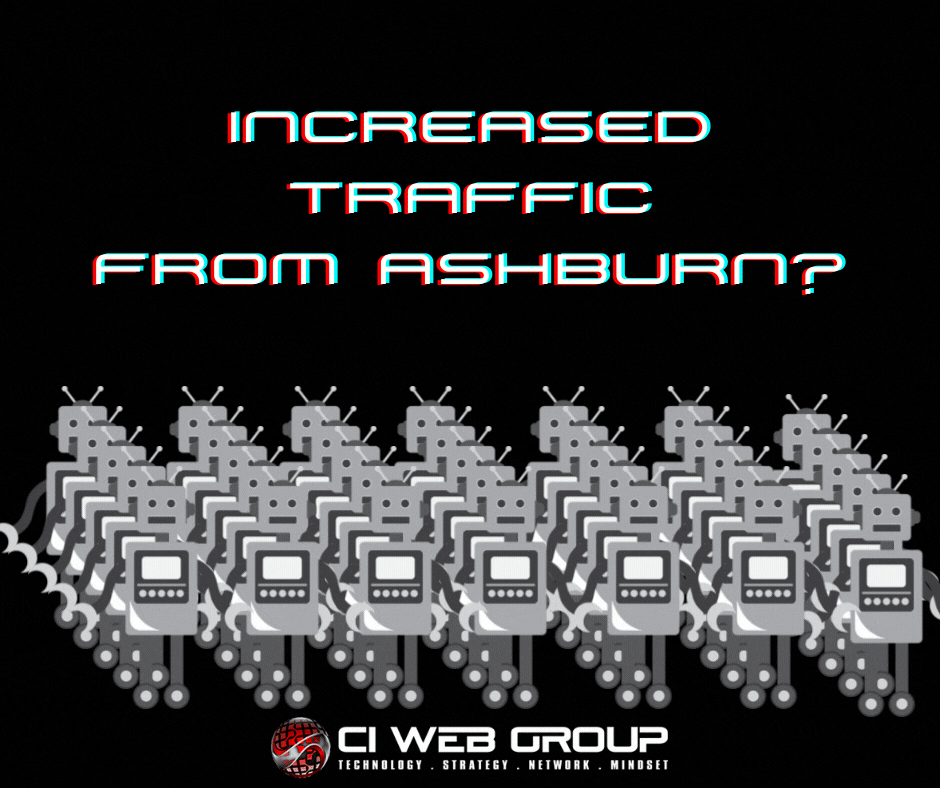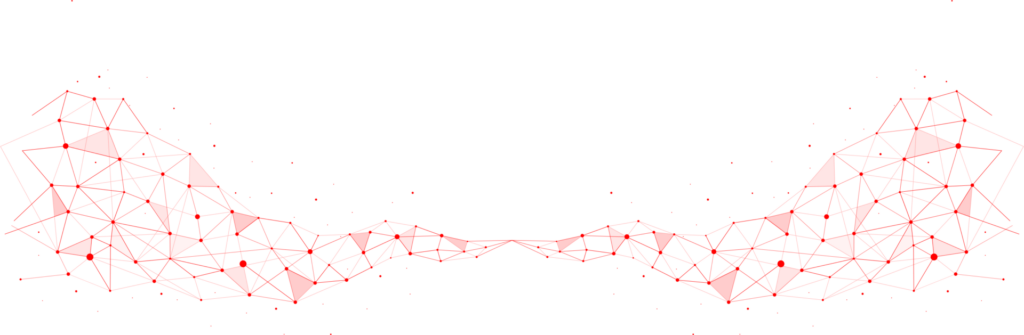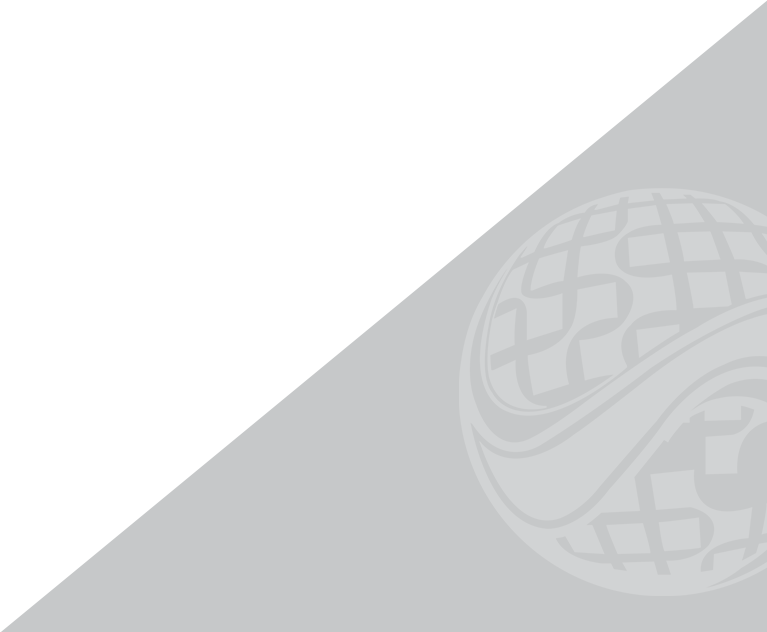Why All the Traffic from Ashburn, VA?
If you’ve recently reviewed your Google Analytics and noticed a spike in website traffic from Ashburn, Virginia, you’re not alone. This common phenomenon often raises questions—from a business owner or your SEO team—especially when the traffic appears unusual or inflated. Here’s what you need to know about why this happens and how to manage it.
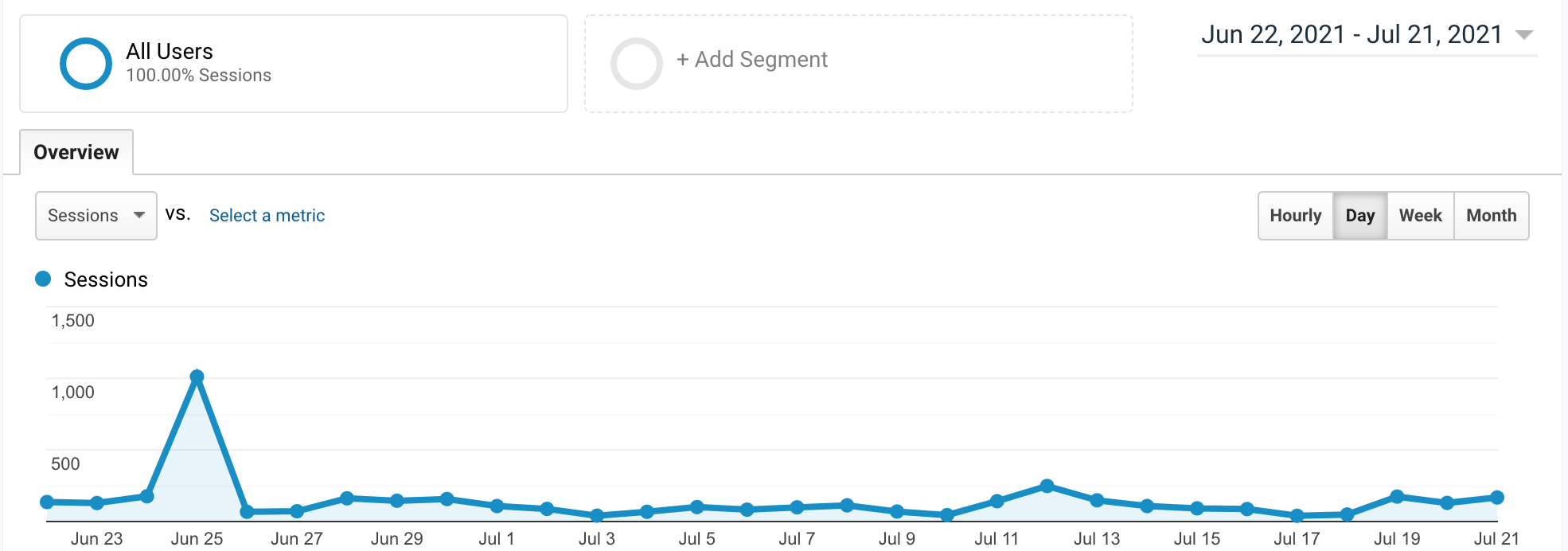
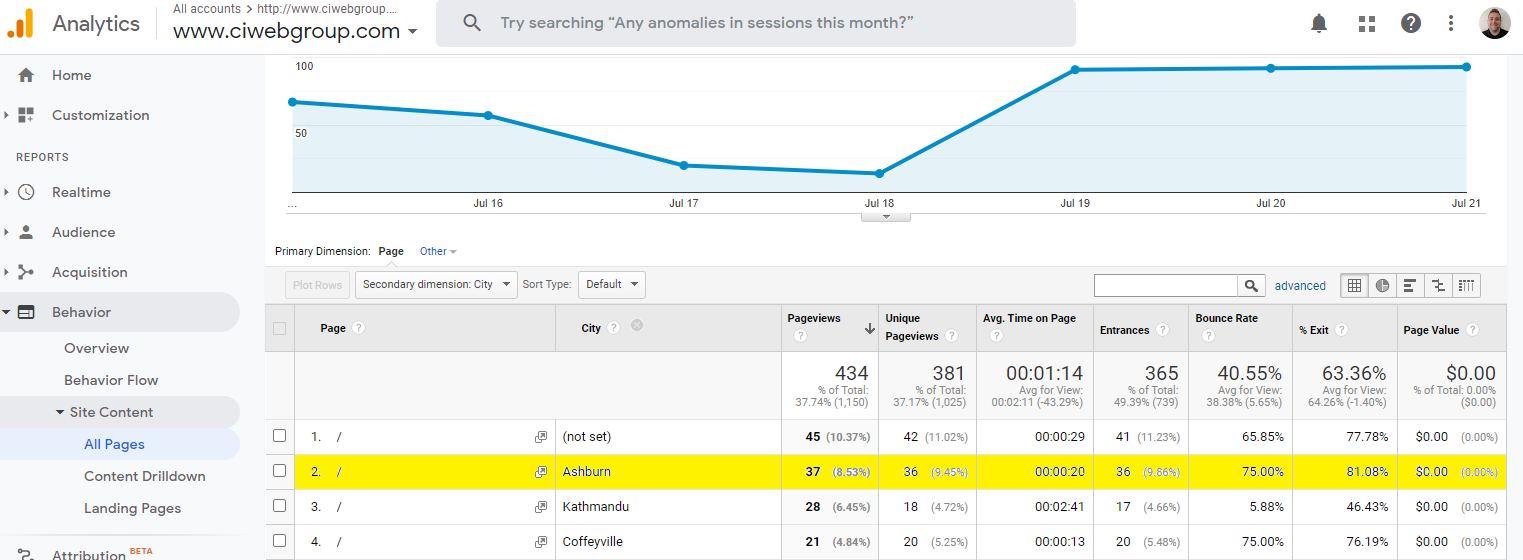
Why Am I Seeing So Much Traffic from Ashburn, VA?
Ashburn, VA, is known as “Data Center Alley” because it hosts a massive concentration of data centers. This region handles a significant portion of the world’s internet traffic. Major players like Amazon Web Services (AWS) operate extensively in Ashburn, powering countless websites, applications, and cloud services.
When you see an unusual amount of traffic from Ashburn in your website analytics, it’s often due to automated processes, bots, or services running through these data centers. This traffic might not represent actual human visitors but rather automated scripts, monitoring tools, or other cloud-based activities.
This is seen even on CI Web Group’s own website in our analytics images above.
Is This Traffic Harmful?
No, it’s typically not harmful in itself. However, it can skew your website analytics, making it difficult to accurately measure real user engagement. High volumes of bot traffic can inflate your page views, distort bounce rates, and shorten average session durations, which may lead to misleading insights about your site’s performance.
How to Identify Bot Traffic from Ashburn
Some common signs that traffic from Ashburn might be bot-related include:
* Unusually high traffic volume from Ashburn compared to other cities.
* Very short session durations (often a few seconds or less).
* High bounce rates with no meaningful interactions on your site.
* Traffic spikes at odd hours or consistently throughout the day.
How to Filter Out Bot Traffic in Google Analytics
To maintain accurate data, you can manage this traffic in Google Analytics. We are, of course, here to help, but here’s a recommended approach:
- Go to Admin in Google Analytics.
- Under the View column, select View Settings.
- Check the box for Exclude all hits from known bots and spiders. This is crucial and should always be enabled.
Before implementing any filters, it’s crucial to understand the nature of the Ashburn traffic. Don’t immediately assume all of it is bad.
- Use Segments: Create a segment in Google Analytics that isolates traffic from Ashburn (`City = Ashburn`). This allows you to analyze this traffic separately without permanently removing it from your data.
- Analyze Dimensions within the Segment: While the Ashburn segment is active, examine other dimensions:
- Hostname: Are there unusual or spammy-looking hostnames associated with the Ashburn traffic?
- Landing Page: Are bots hitting specific pages more frequently than others?
- Time of Day: Is the traffic concentrated at unusual hours?
- Bounce Rate/Session Duration: Extremely high bounce rates and very short session durations are strong indicators of bots.
After analyzing the Ashburn traffic, you can create targeted filters to exclude bot traffic. Avoid filtering solely based on “City = Ashburn” as this could block legitimate users.
- Combine Dimensions: The most effective approach is to combine “City = Ashburn” with other dimensions identified in your analysis.
- Examples:
- `City = Ashburn` AND `Hostname = suspicious.hostname.com`
- `City = Ashburn` AND `Landing Page = /some-specific-page`
- `City = Ashburn` AND `Session Duration < 10 seconds` (Use with caution; legitimate users can have short sessions).
How to Create a Filter:
- Go to Admin in Google Analytics.
- Under the View column, click on Filters.
- Click Add Filter.
- Give your filter a descriptive name.
- Choose Custom, then Exclude.
- Select the appropriate Filter Field(s) (e.g., City, Hostname, Landing Page, etc.).
- Enter the filter pattern (using regular expressions if needed).
Verify Your Filter (Essential): Before saving any filter, click the “Verify this filter” link. This will show you how the filter would affect your data without actually applying it. This step is *crucial* to avoid accidentally filtering out legitimate traffic. If you see a significant drop in overall traffic after verifying, your filter is too broad.
After implementing filters, monitor your traffic trends regularly. If you notice a drop in legitimate traffic from Ashburn or elsewhere, adjust your filters accordingly.

Final Thoughts
Seeing a lot of traffic from Ashburn, VA, is a common occurrence due to its role as a major data center hub. While much of this traffic is harmless, managing and filtering it can help you maintain accurate analytics and gain a better understanding of your real audience. By following the steps outlined above, you can clean up your data and make more informed decisions based on genuine user behavior.