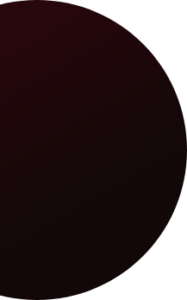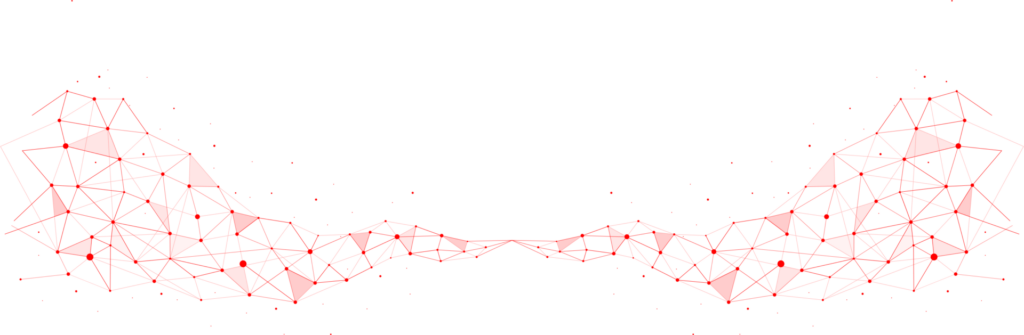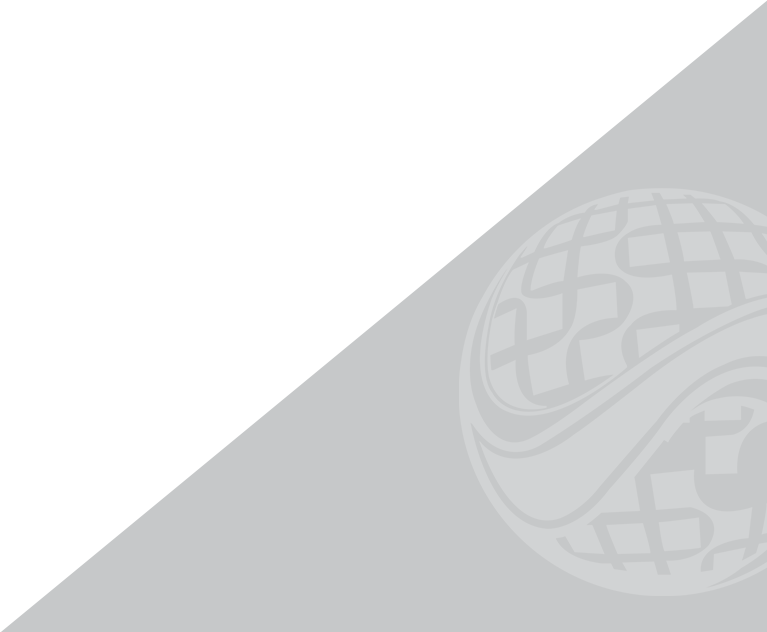Advanced Tips for YouTube Optimization
Setup Your Channel
1. Create an awesome banner
Including a great big banner at the top of your YouTube page is crucial, because your channel should be visually appealing. Ensure that your images and copy are in the middle of the banner and not at the edges, so they’ll still be visible on a mobile screen. At the bottom of your banner, you can put links to all of your social assets: a link to your webpage, your Google+, your Twitter account, or anything else.
2. Status and features
Go to the “Video Manager” page and then, in the left menu, select “Channel.” Under the Channel menu, click “Status and features.”
- Make sure all features are enabled: Monetization, Longer videos, External annotations, Custom thumbnails, etc.
- Make sure that all the boxes that contain these features are colored green on the bottom. For example, if you want to earn money from your videos, you need to enable the “Monetization” feature and connect your YouTube channel to your AdSense account. But more importantly, you should enable longer videos. Otherwise, your videos will be limited to only 15 minutes.
3. Verifying your domain with Google Search Console
Ask your web developer to verify your domain with Google Search Console. Once you’ve done that, you can add a link that will appear in your YouTube video and head back to your website. You can see your domain in the “Associated website” section, in the “Advanced” settings.
4. Commercial music
Don’t use any commercial music in your videos. YouTube provides royalty-free music that you
can use. But never use any music that you’ve found online.
5. Advanced channel settings
Now, you can go select “Advanced” under the “Сhannel” menu.
- First of all, go to the “Country” section and make sure you set your home country.
- Fill in the “Channel keywords” bar. Only include keywords that are pertinent to your, YouTube channel.
- Tick the “Advertisements” box if you want to monetize your channel. Be sure to disable interest-based ads.
- Next, you’ll see the “AdWords account linking” option. If you have a Google AdWords account, make sure you link it to your account. Click the “Link an AdWords account” button and then type in your AdWords account number.
- If you use Google Analytics, type your Universal Analytics ID into the “Google Analytics property tracking ID” bar. It will provide you with in-depth information about your YouTube channel’s performance on your Google Analytics dashboard. Even if you’re not going to use it immediately, it’s worth doing now.
6. Upload defaults
Under the “Channel” menu, select “Upload Defaults.” These defaults are the settings that will be applied to your web uploads, which means you can choose defaults for your video tags, privacy settings, comments, language, and other things.
- In the “Privacy” section, make sure you set your videos to “public.”
- Go to the “Category” section and set your videos for the “How-to & Style” category. Google loves how-to videos; therefore, you should label yours as how-to videos.
- Make sure that you select “Standard YouTube License” in the “License” section.
- Don’t fill in the “Title” bar, because you’re not going to use the same title in all of your uploaded videos. Leave it blank.
- Click on the “Description” field, press the enter key and then press, for example, the dash key several times. This is good for readability. You can type in something like this: “Find me on my website,” and then add your links. You can also enter your Twitter account, a link to your Facebook page, and your main website’s URL in the “Description” field.
- Next, move on to the “Tags” section. Only use tags that pertain to your product, service, or business. A pro tip here is to always use one tag on all of the videos that are unique to you.
- In the “Comments and Ratings” section, choose the “Allow comments” option. Google loves comments, because they mean that people are watching your videos.
- If you don’t want all of your videos to be automatically monetized, leave the “Monetization” option off. You can choose which videos you want to monetize later on,
when you upload them. - Select your language in the “Video language” section.
- In the “Caption certification” section, select the following: “This content has never aired
on television in the US.” - Finally, fill in the “Video location.”
Now that you’ve learned how to optimize your YouTube channel, let’s move on to video optimization.
Optimize Your Videos
Getting a high number of video views may seem a daunting challenge, but it isn’t impossible as long as you have the right plan. Think about it – you would never really think of creating a new blog post without optimizing it. With video SEO, it’s exactly the same. You must treat every single video that you upload with the reverence that you would give your blog post.
Let’s dive into the details!
-
vidIQ Vision
First of all, you need to install the vidIQ Vision extension. Once you’ve done so, you will see a little “IQ” icon at the top right of your screen. Then go to your YouTube channel and refresh it. Now, if you look down below any video, you’ll see the vidIQ panel. It provides you with loads of information, like your average number of views, your view rate (views per hour), the number of subscribers driven by your certain video, and much more. Even a free account offers you lots of useful stats.
-
Video tagging
Always tag your videos and use keywords and key phrases that pertain to them. If you add any tags in the “Upload Defaults” section that we discussed earlier, they will appear in this particular video. Besides the tags you add to the defaults, you can add other tags when uploading your video. By the way, with vidIQ you can see what tags other video creators are using.
-
Private mode
When uploading your video, make sure that you set it to private mode at the time. You’re going to make some changes while it’s uploading, and you definitely don’t want to accidentally publish it until you’ve completed your optimization. Go to the “Info and Settings” section and in the drop-down menu, choose “Private.”
-
Video title
Make the title of your video readable to humans. Don’t just stuff it with keywords, because Google is smart and can figure out what you’re trying to do. Use natural language and complete phrases that look natural. You need to achieve a nice balance between your keywords and your content’s readability.
-
Video description
Once you’ve chosen your title, copy the entire phrase and paste it into the first line of your video description. Try to write, approximately, a 400-word description of your video and provide as much information as possible. Think of your video as essentially a mini-blog post.Here’s a pro tip for writing a great video description. Just think – wouldn’t it be great if you could skip forward to the main point of that 60-minute presentation video? Actually, it’s possible. For example, your video is three minutes long, and you begin discussing video SEO at the one-minute mark. In your description, you can type: “1:00: I discuss video SEO.” When you publish this video, YouTube will turn your timestamps into capable and clickable links that will allow users to skip forward to a particular time in the video. You can help both Google and your viewers understand what your video is about by using these timestamps.
-
Push notifications
On the right-hand side of the “Video Manager” page, if you have linked to the Google+ page and Twitter account, you’ll see two boxes with Google+ and Twitter symbols. Make sure these two boxes are ticked. Then copy your entire description on the left-hand side and paste it in the little box above the Google+ and Twitter boxes. You need to do this because this is a message that gets pushed out on a push notification to all of your YouTube channel subscribers.
-
Thumbnails
The next thing you need to do is to create a thumbnail. Create an image with a resolution of 1280×720 and make sure it has a black background that contains your video description, again, add your video description to your thumbnail. Now Google will be able to better understand the context of your video.
-
Closed captions
All of your YouTube videos must be closed-caption enabled. In the “Video Manager,” section go to the “Subtitles and CC” section and click the “Add new subtitles or CC” button. The next thing you should do is to go to Rev.com. The tool will transcribe audio and video files for only $1 per minute. Once you’ve got a file with transcripts, you can go back to YouTube and upload the file to your video.
-
Cards
At the top of the page, next to “Subtitles and CC,” go to the “Cards” section. For now, this feature is only available to viewers on a desktop device. You can add up to five cards to your video. These cards actually point viewers to a specific URL and display customized images, titles, and calls to action based on the card type. By using YouTube cards, you can send people from your video to your website. You can set those cards to appear and fly out at any time in the video that you want. Once you’ve finished with all these updates, you can save your changes.
YouTube Video Analytics
Well, you have done all the “dirty” work and now it’s time to analyze the performance of your video content. What content works for you and what doesn’t? Which videos does your audience like? How does your content influence audience growth? All the answers are in analytics. Let’s look at the metrics you should pay attention to. In order to study engagement from all angles, first of all, check the basic video metrics such as the number of likes, dislikes, and views. Those metrics give you basic information about your audience preferences. They help you easily understand your audience – what type of videos it is engaged in the most and how its interests change over time. You definitely want your audience not only to watch your video once but to subscribe to your Youtube channel. So, the next metric to follow is the number of followers and how that number changes through different periods of time. Check how each video stimulates the audience to subscribe to your channel and discover what kind of video
content works best for you. The third thing you need to analyze is your competitor. Looking into your competitor’s social accounts gives you the most powerful insights. You can understand where you stand in terms of audience size and discover the most engaging content in your niche. Use all this information to improve your content strategy and HVAC marketing strategies.
Analyze The Results
Below you’ll find a list of useful tools for YouTube video analytics, video recording, audio, and video transcribing.
REV.com is a platform that helps you convert audio and video into text, translate documents, and make captions and transcription. It is Integrated with Youtube and many other services.
OBS is a Free and open-source software for video recording and live streaming. It allows you to see and edit scenes before pushing them live.
TubeMasterPro is an advertising platform for doing paid promotions on Youtube. This software finds placements for your video. In other words, this platform allows you to put the video in front of the targeting audience.
ScreenFlow is a video editing software for Mac. It helps to record screencasting, screen recording, and animated GIF. It also allows you to edit your video, add additional images, text, music, animations, and translations.
Camtasia is an all-in-one video editor and screen recorder. It allows animating text, images, icons, and videos. With its drag-and-drop editor, you can easily add titles, texts, music, and translations.